Creating a Zap - Help
API Technical Knowledge RequiredAccuLynx customer support will not be able to help with technical API questions. A technical understanding of APIs and how they work is required.
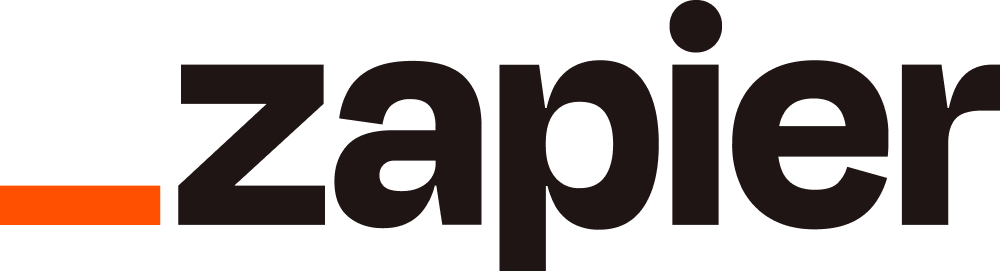
Requirements:
- AccuLynx account
- Zapier Account
- AccuLynx API Key
- Create a different key per Zap to allow reporting within AccuLynx on each.
- Location or Company Administrator permissions are required.
Step 1: Go to Zapier
log into your zapier.com account or create a new account.
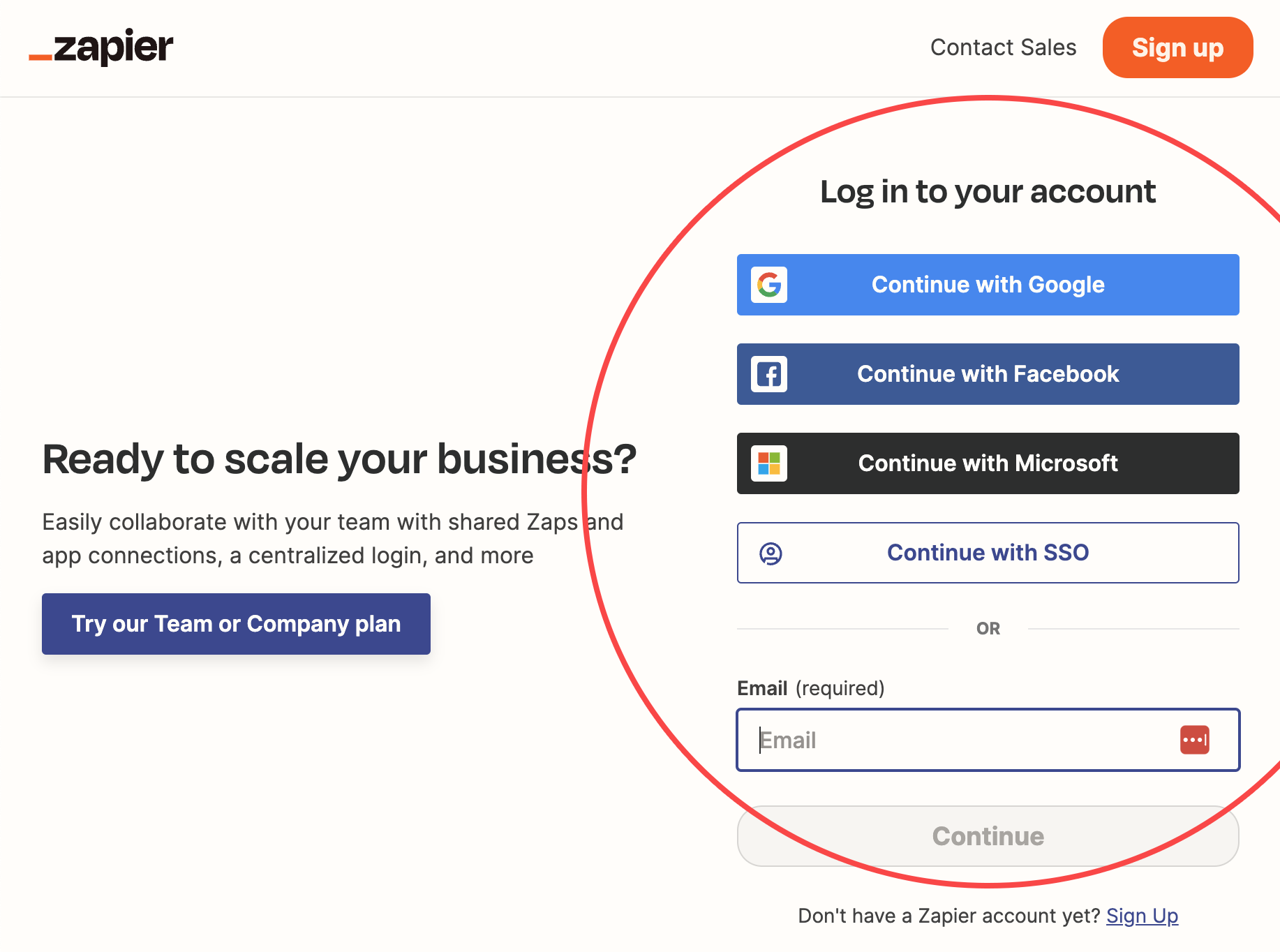
Step 2: Create Zap
Click the orange “+” button on the top left to “Create Zap”.
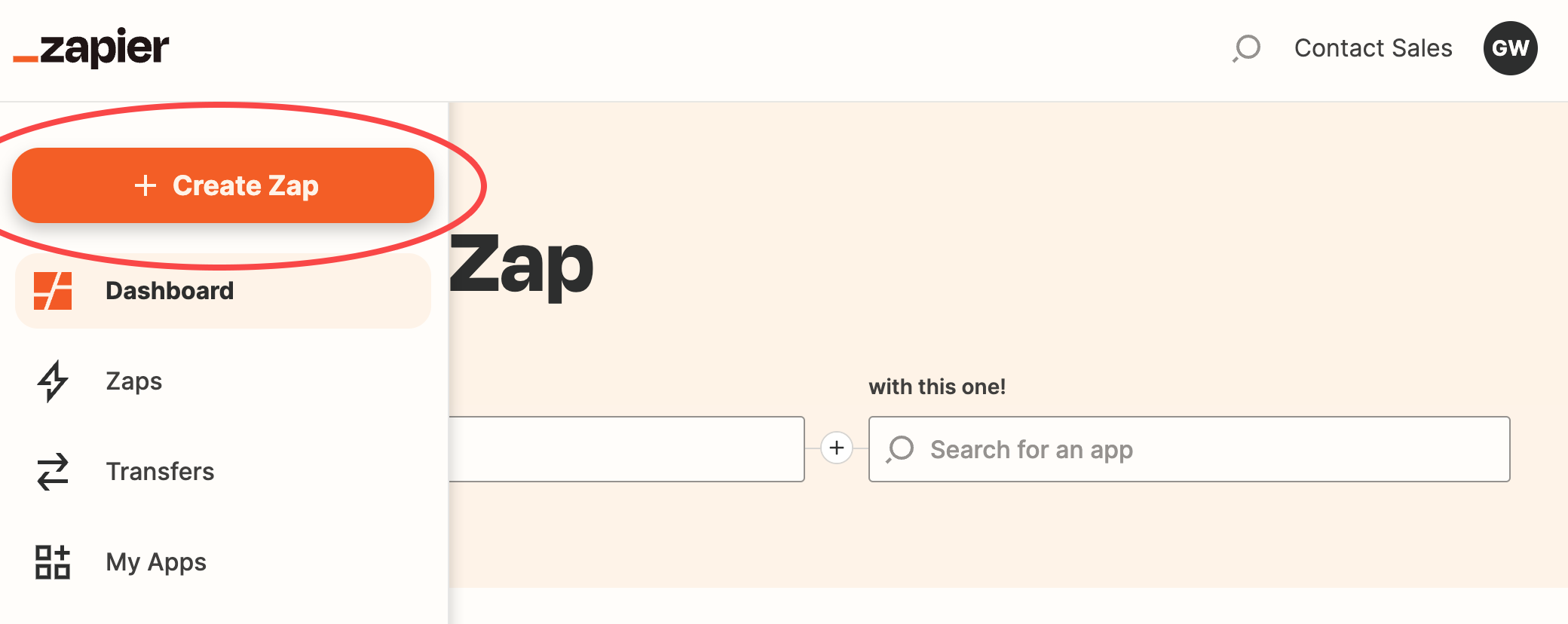
Step 3: Configure your Zap
You have 2 options when configuring your Zap:
- Option A: Leads can be pushed into AccuLynx
- Option B: Job lists can be pulled from AccuLynx when a job changes milestones.
Option A: Push Leads into AccuLynx
If you want to “create a lead” in AccuLynx when a lead is created in a secondary application, follow these steps:
- Add the Trigger
- Search for the secondary application and add it as the Trigger App.
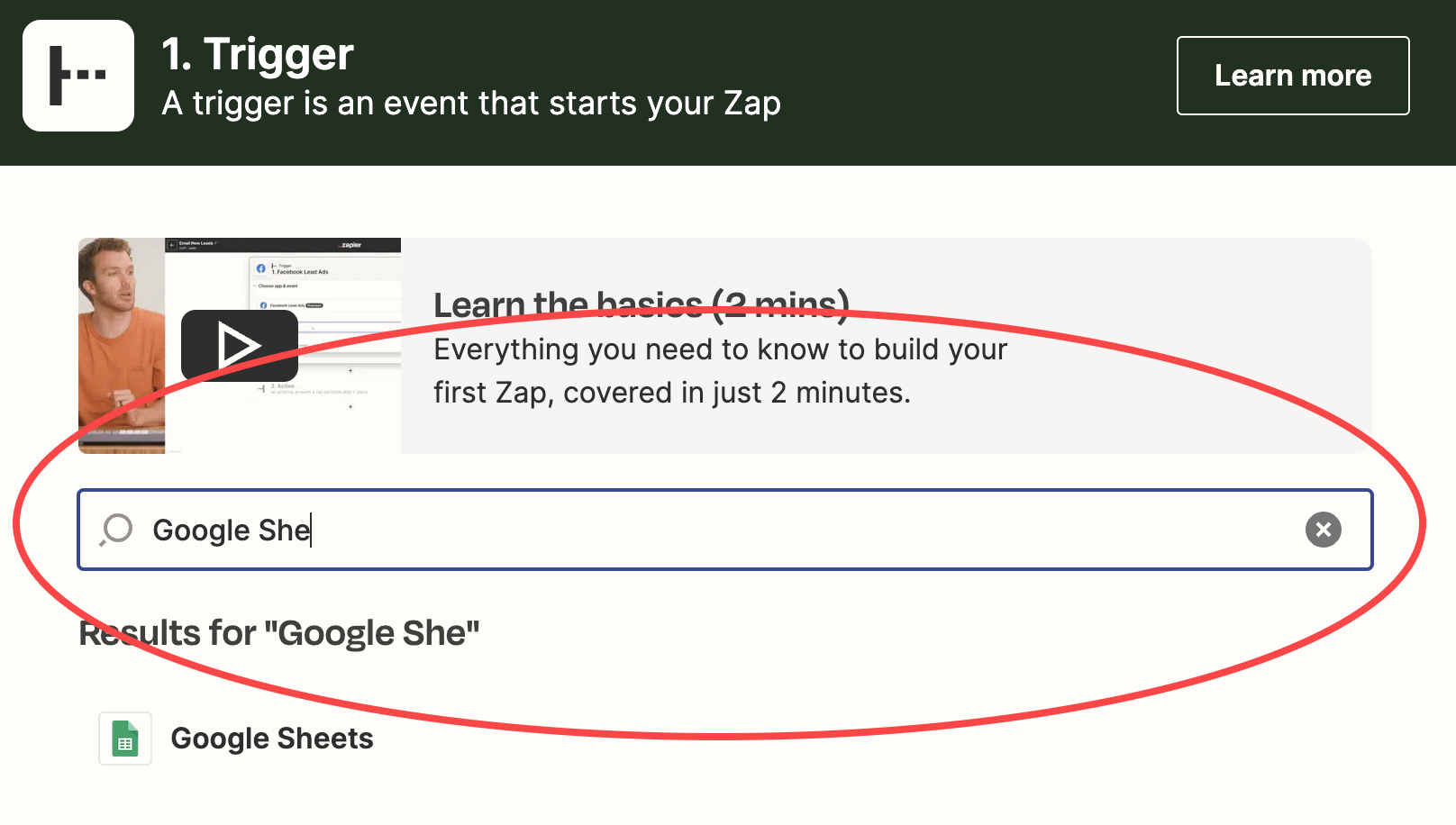
- Select the Event
(Options will vary depending on the selected application.)
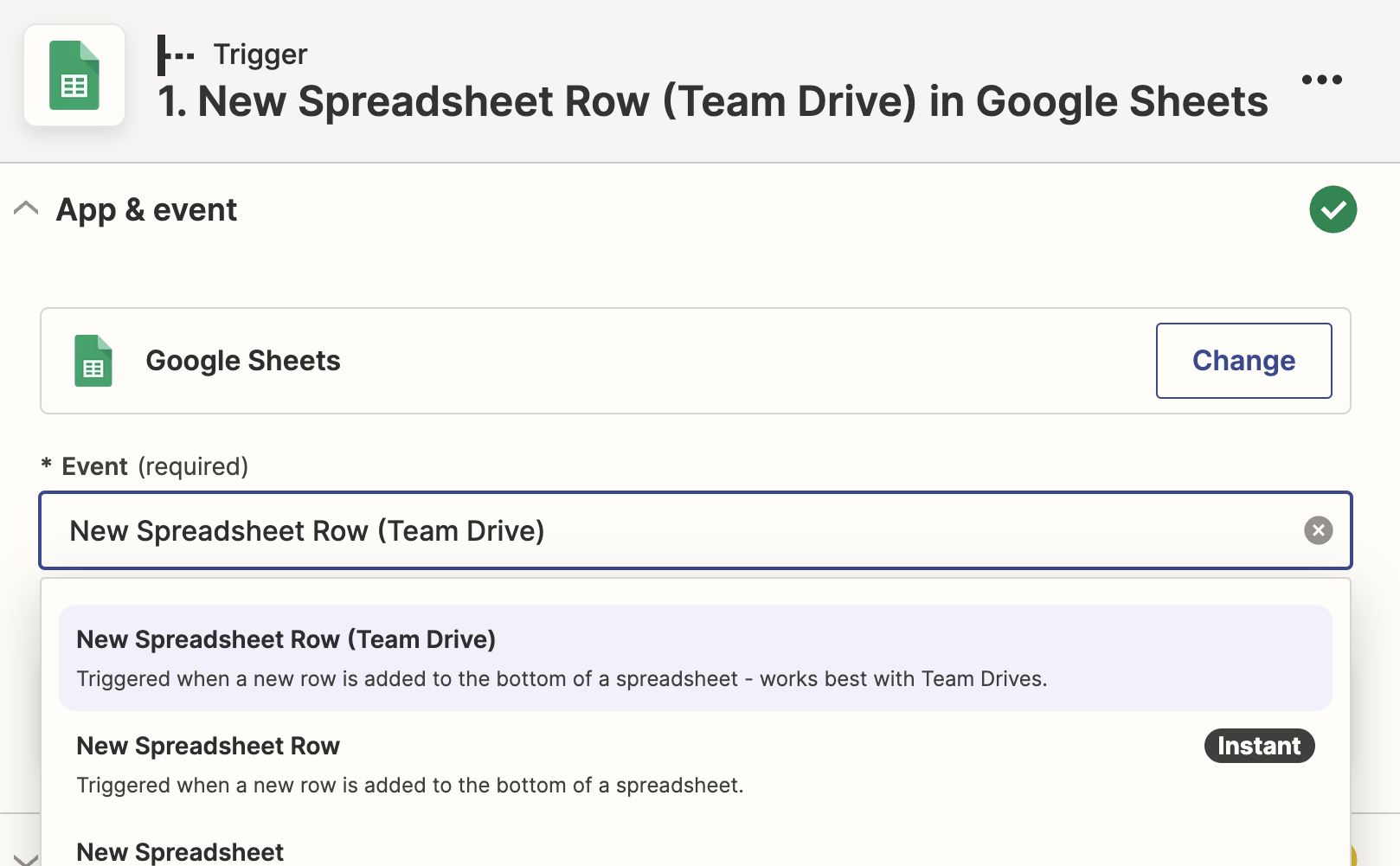
- If login is required to access your software, enter login credentials.
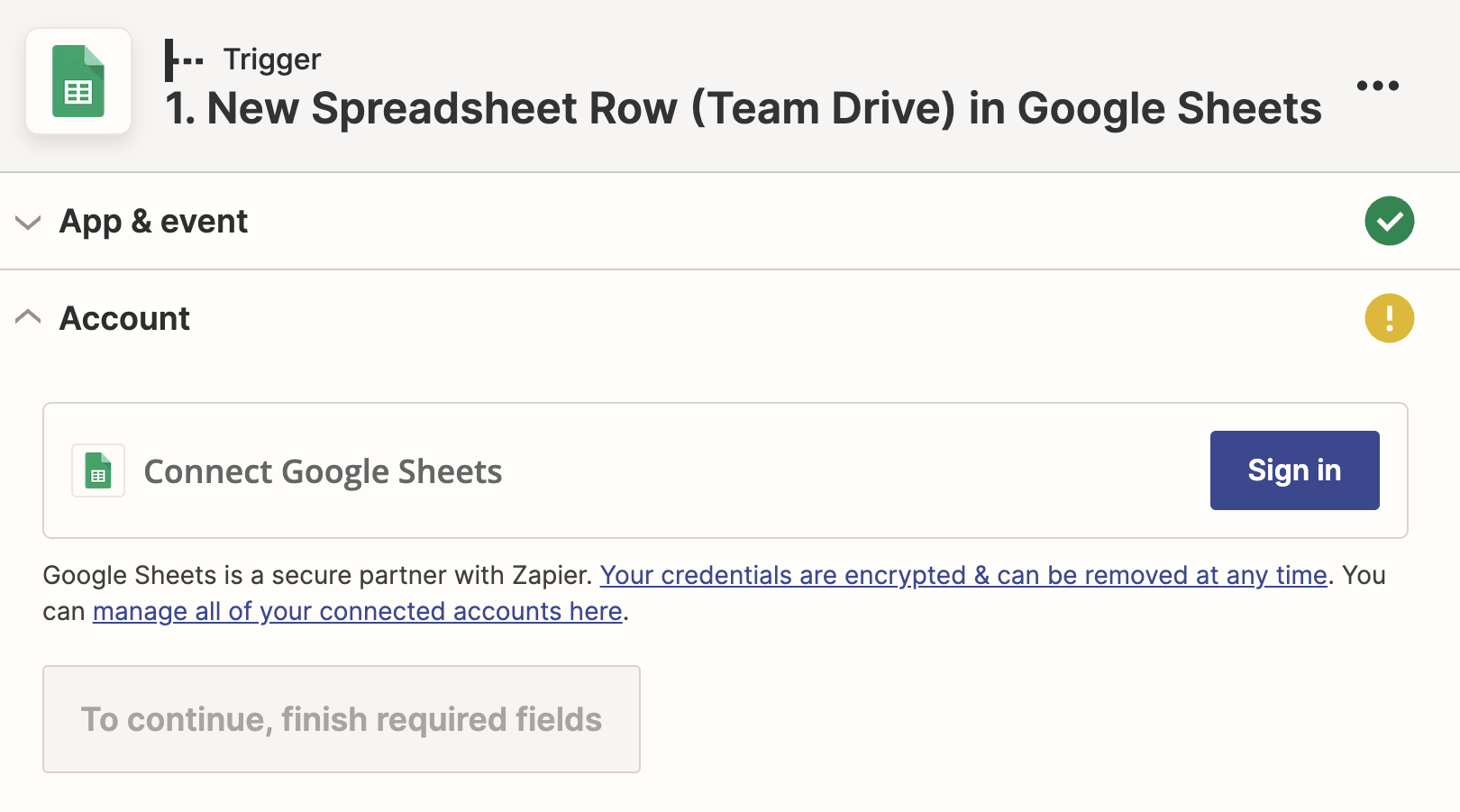
- Complete the steps to define the trigger
(Steps will vary depending on the selected application.)
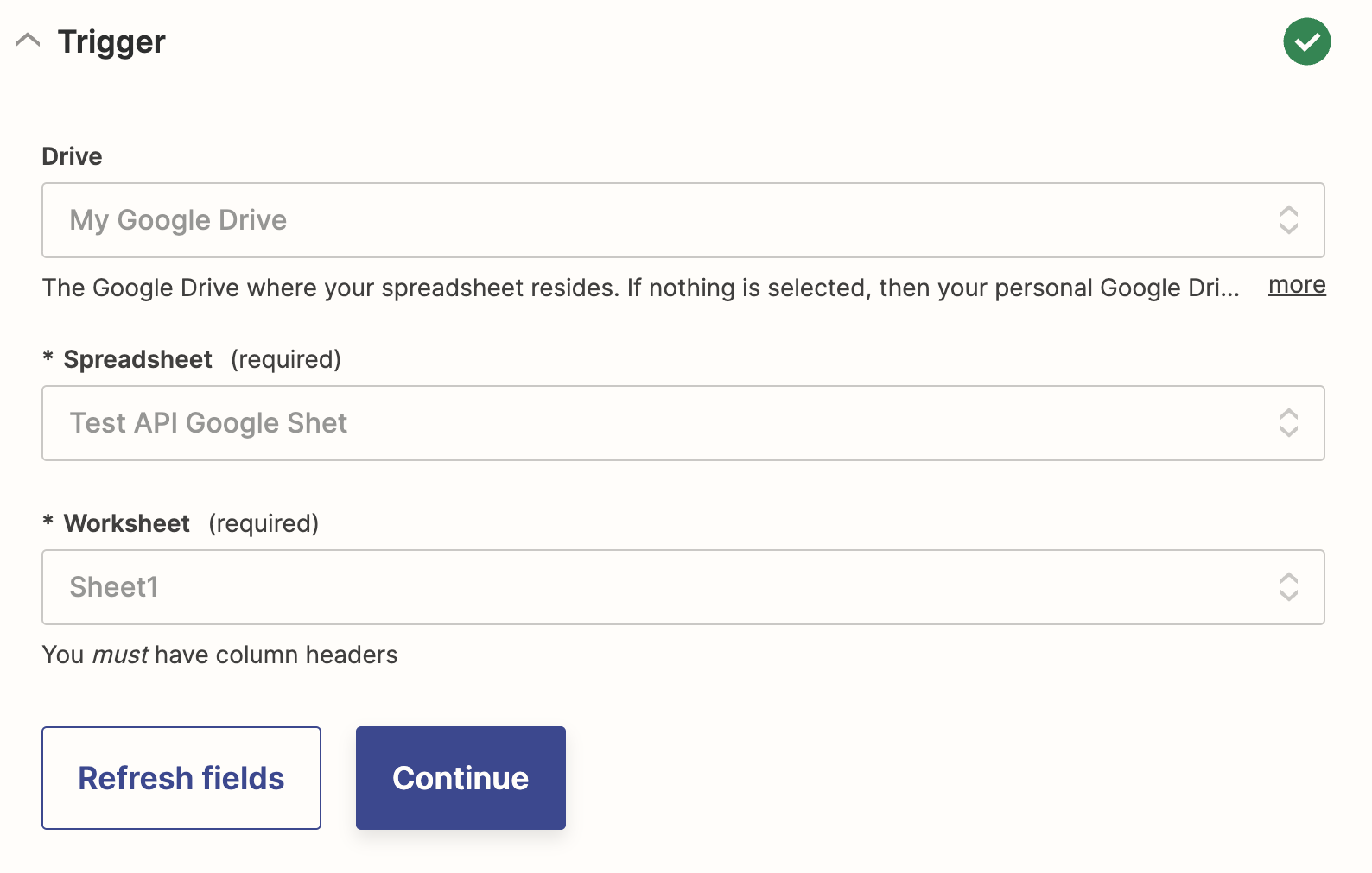
- Test to see that the expected data is being returned
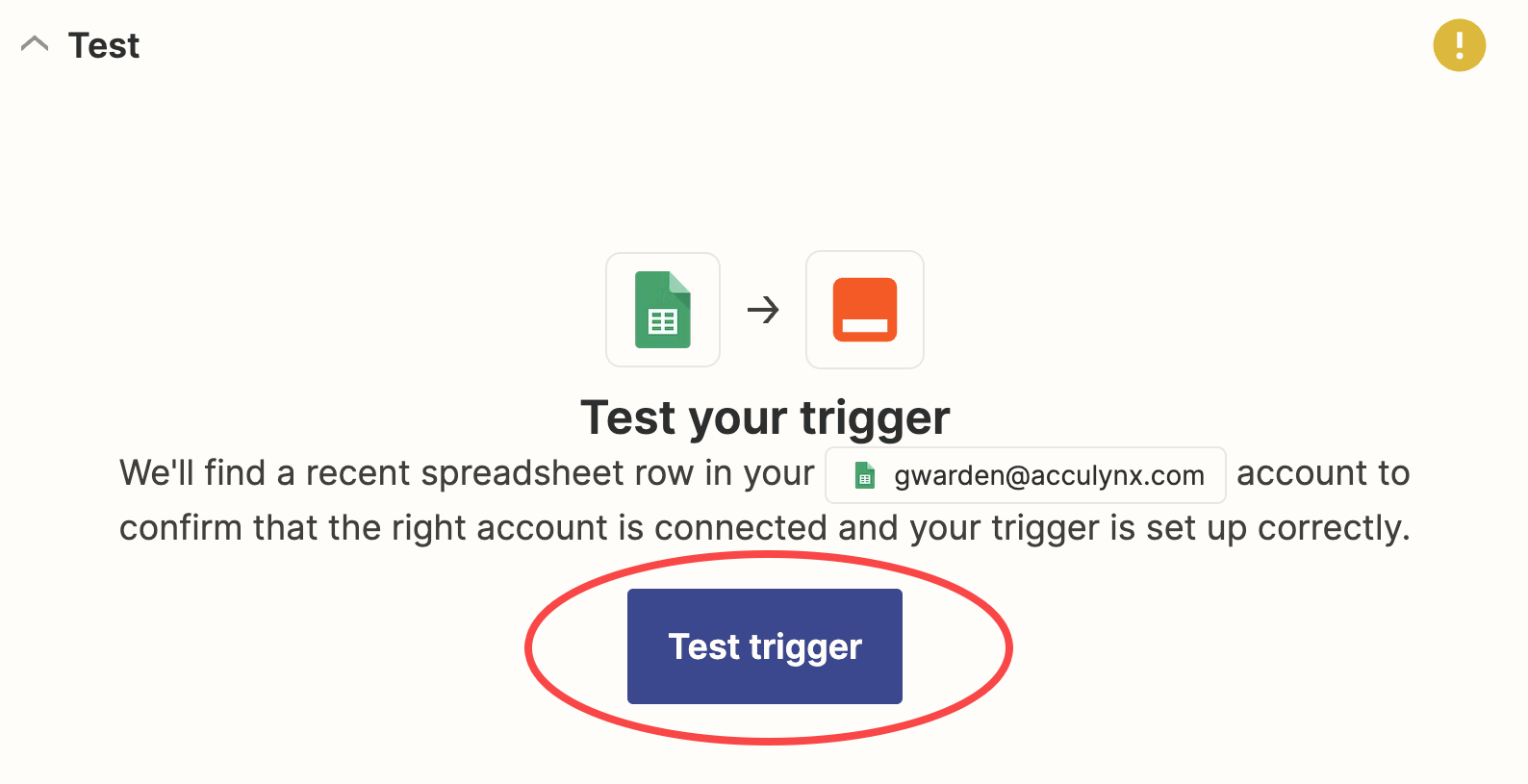
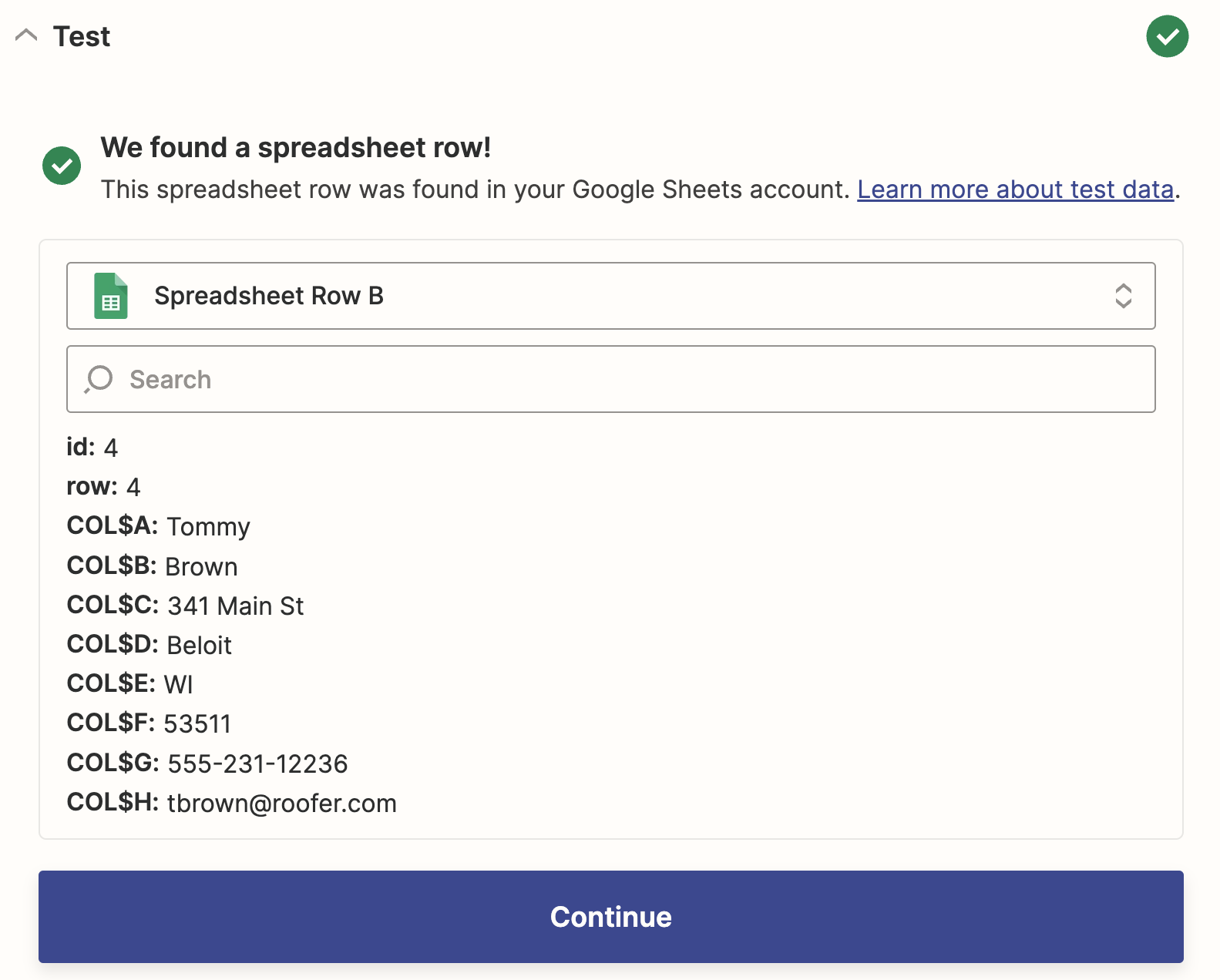
- Add the Action
- Search for AccuLynx and add it as the “Action” App
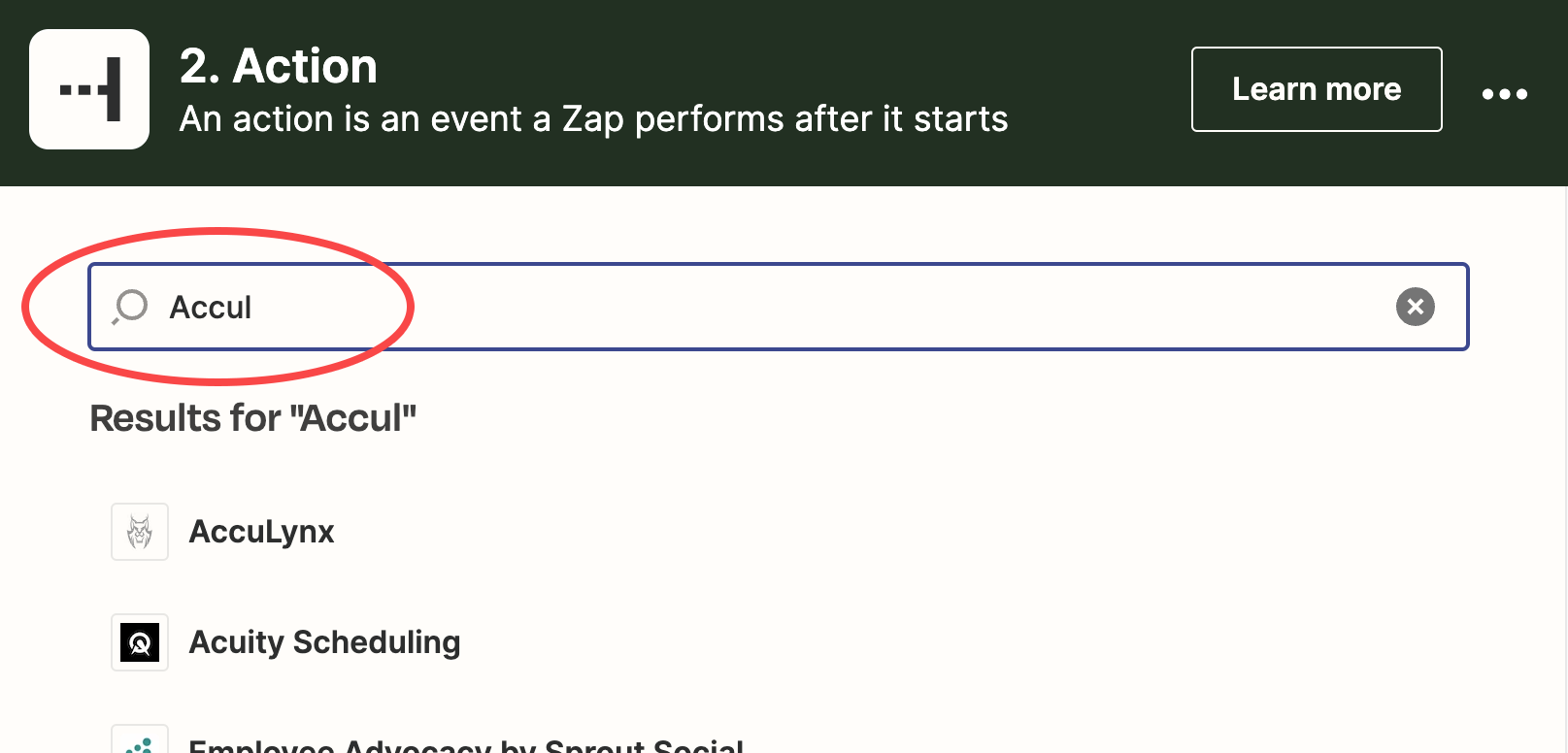
- Select “Create Lead” as the event
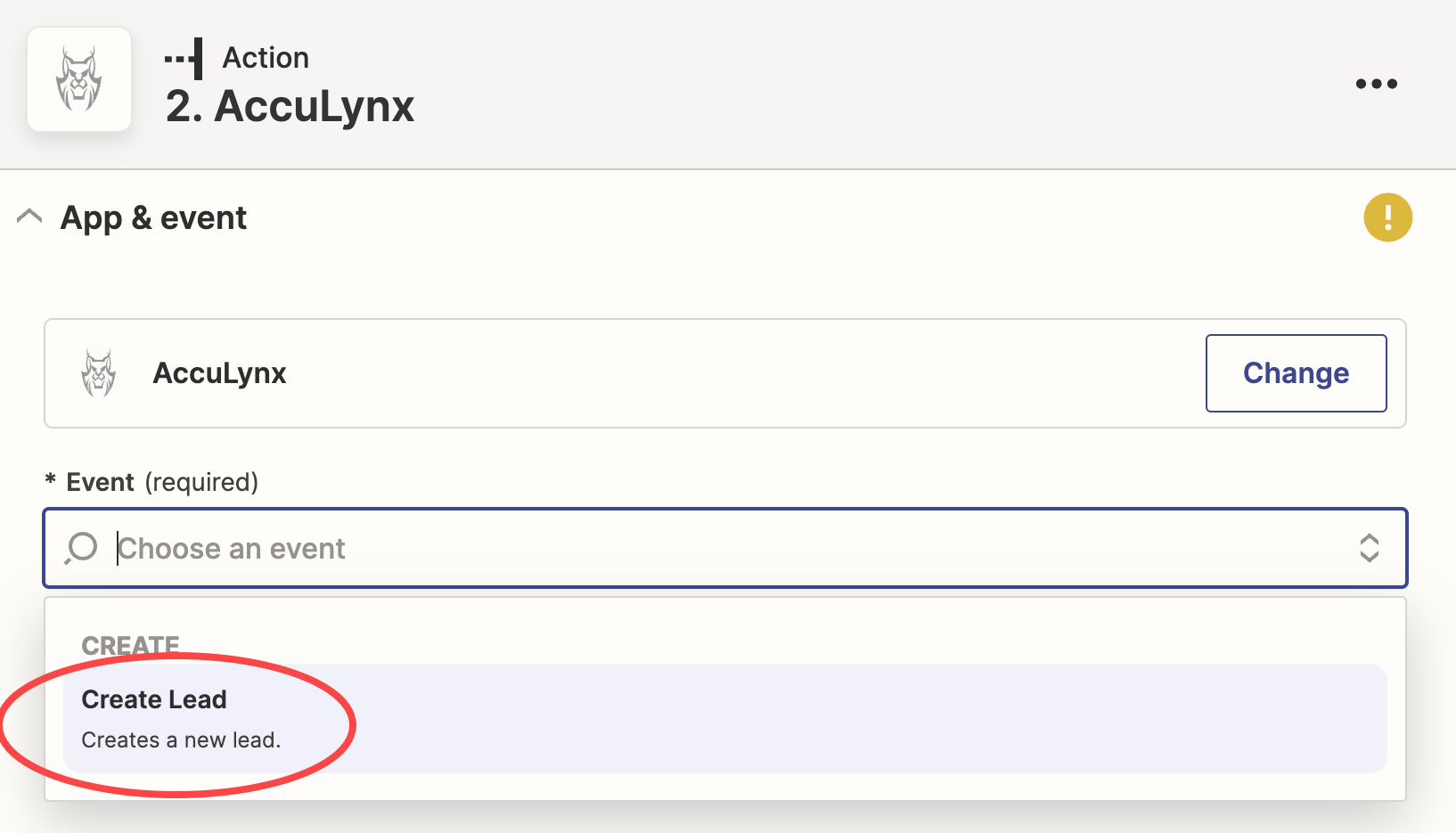
- Click “Sign In” and enter the API Key for this Zap from your selected AccuLynx location
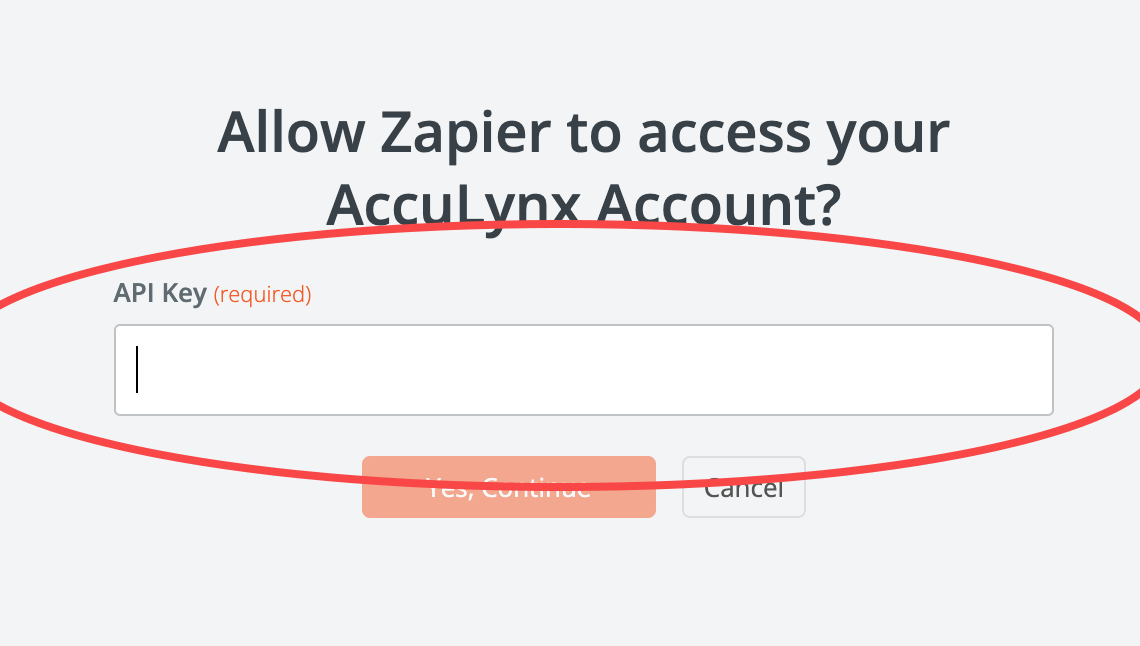
- For the Action, the AccuLynx job data fields should all be listed
- Map each field to the “Trigger” app’s data (from Step 1)
- Click continue to verify mapping
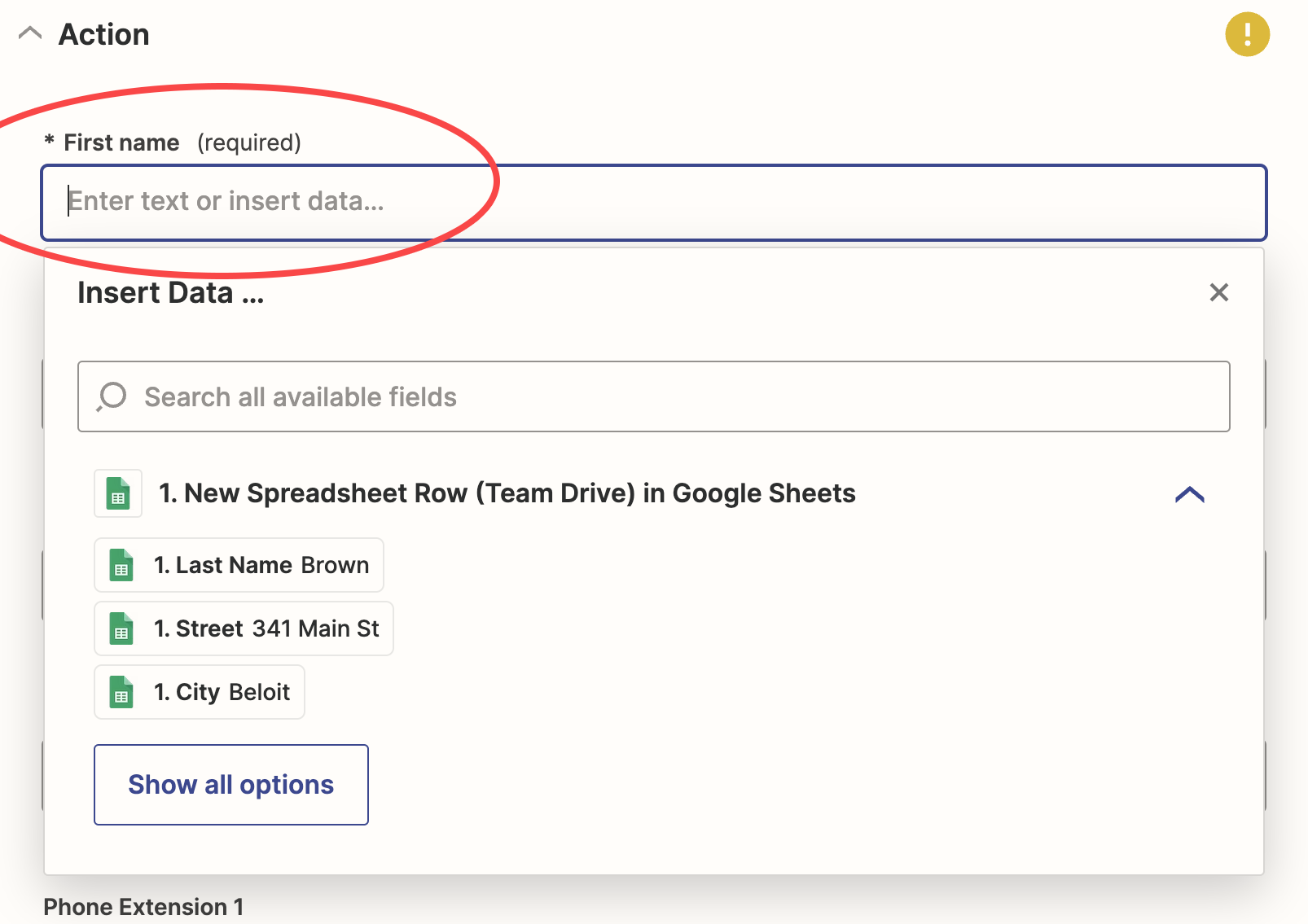
- Test the action - A new lead should be sent to AccuLynx
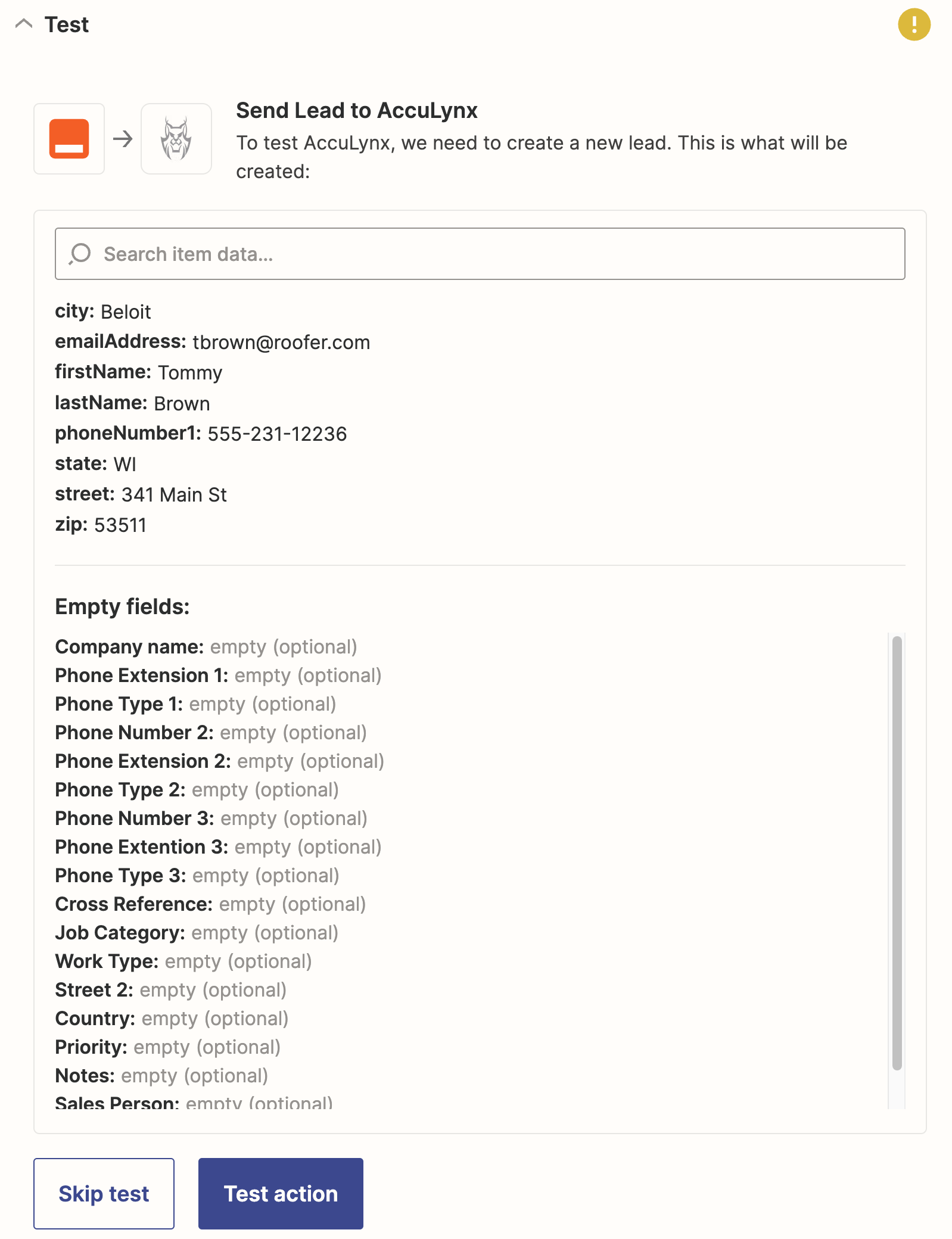
- Publish the Zap
Option B: Pull Job Data from AccuLynx when Job Milestone Changes
If you want get a list of your AccuLynx jobs that have changed milestone, follow these steps:
- Add the Trigger
- Search for “AccuLynx” and add it as the Trigger App
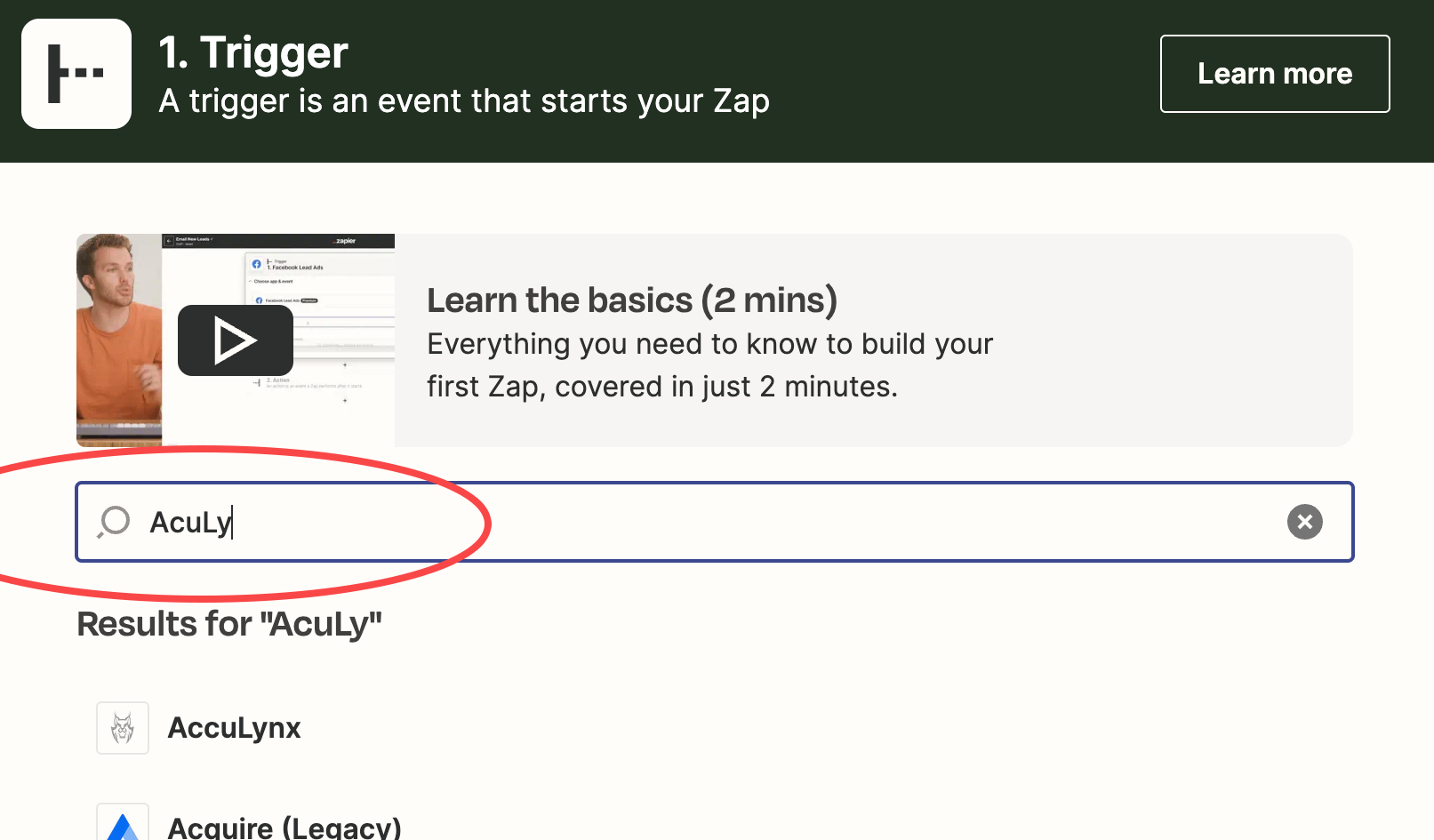
- Select “List of Jobs by Milestone” as the event
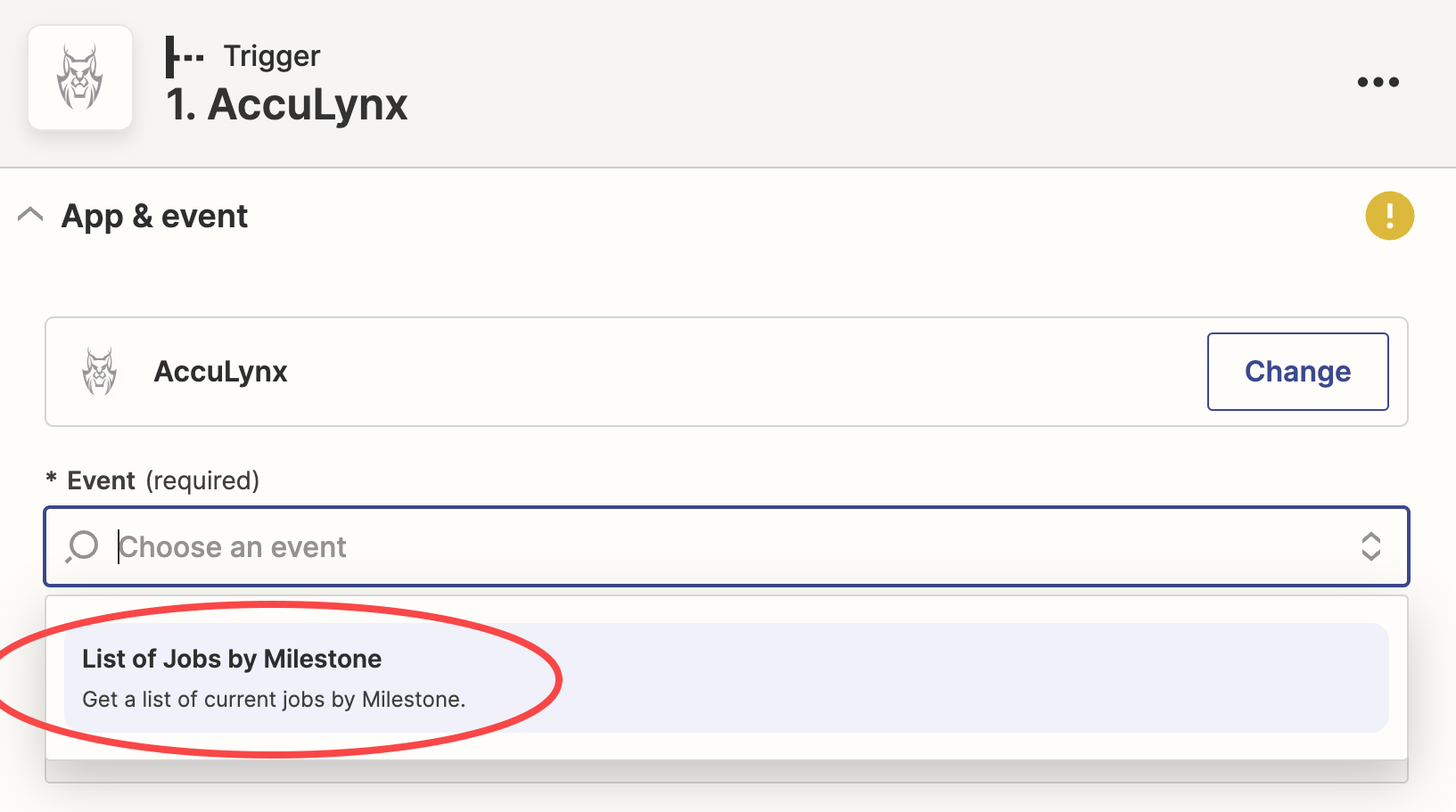
- Click “Sign In” and enter the API Key for this Zap from your selected AccuLynx location
- For the Trigger, Select the milestone
(For new leads, select Lead)
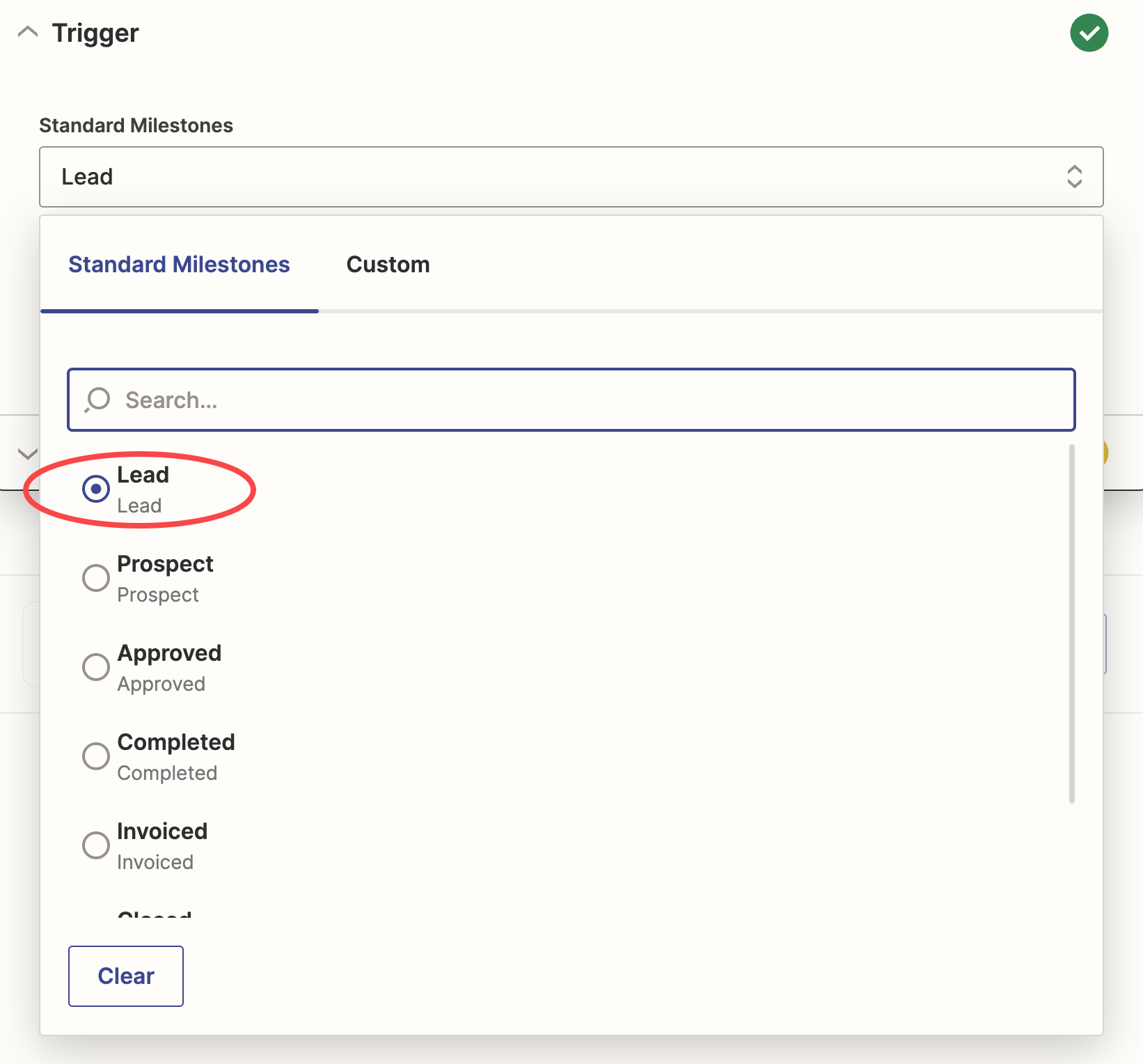
- Test to see that the expected data is being returned
(IMPORTANT: A job milestone change matching your Trigger must occur in AccuLynx in order to return a job list.)
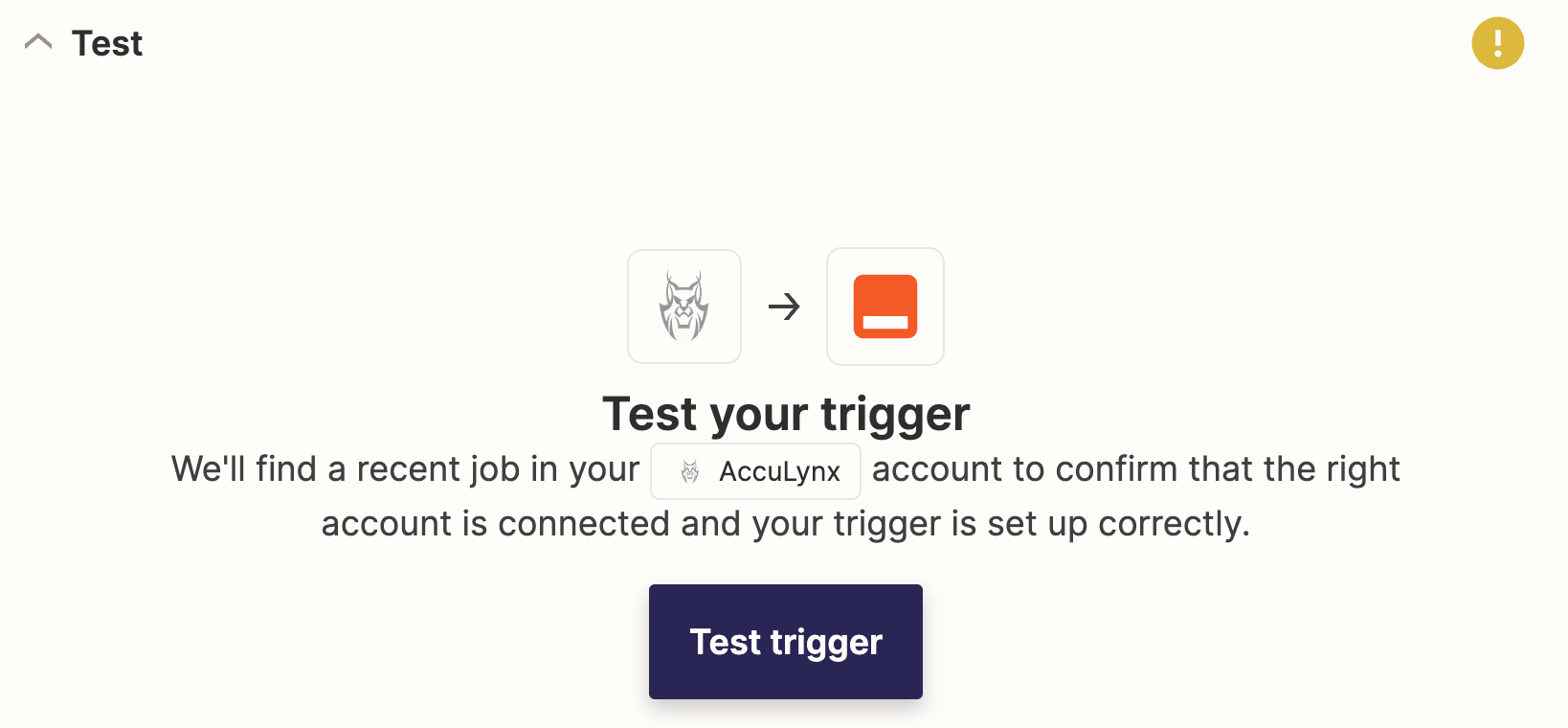
- Add the Action
- Search for the secondary application and add it as the “Action” App
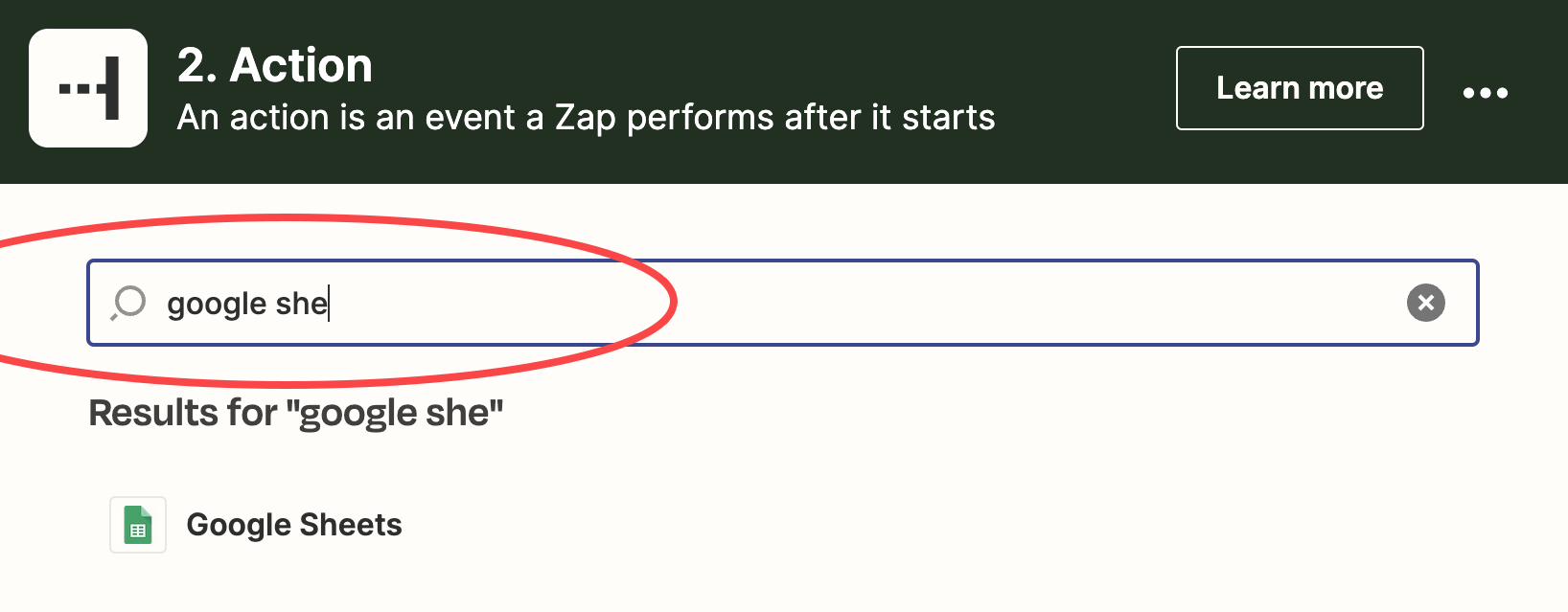
- Select the Event
(Options will vary depending on the selected application.)
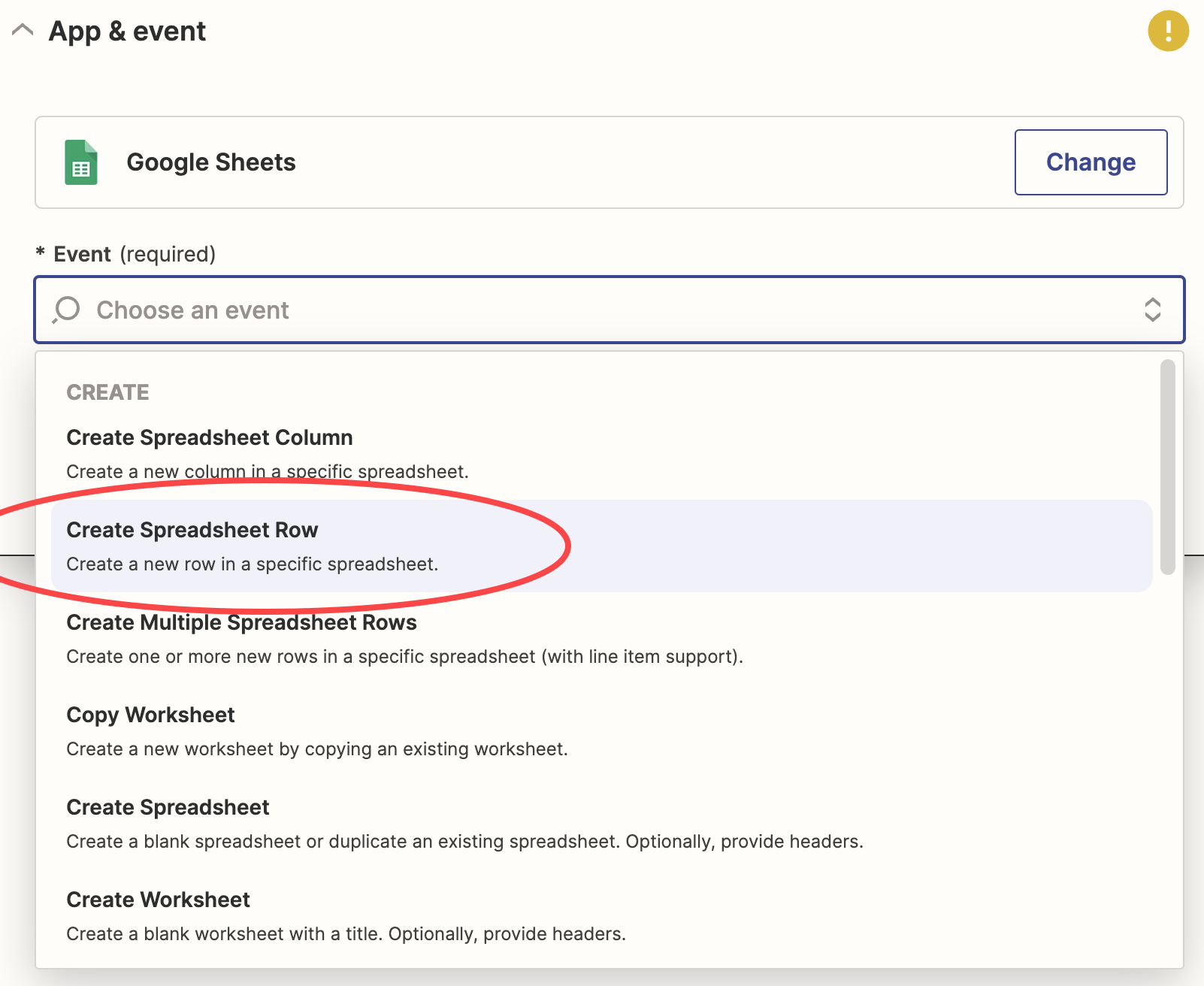
- Enter login credentials, if necessary.
- Complete the steps to define the action
(Options will vary depending on the selected application.)- Map each field and to the AccuLynx data
- Click continue to verify mapping
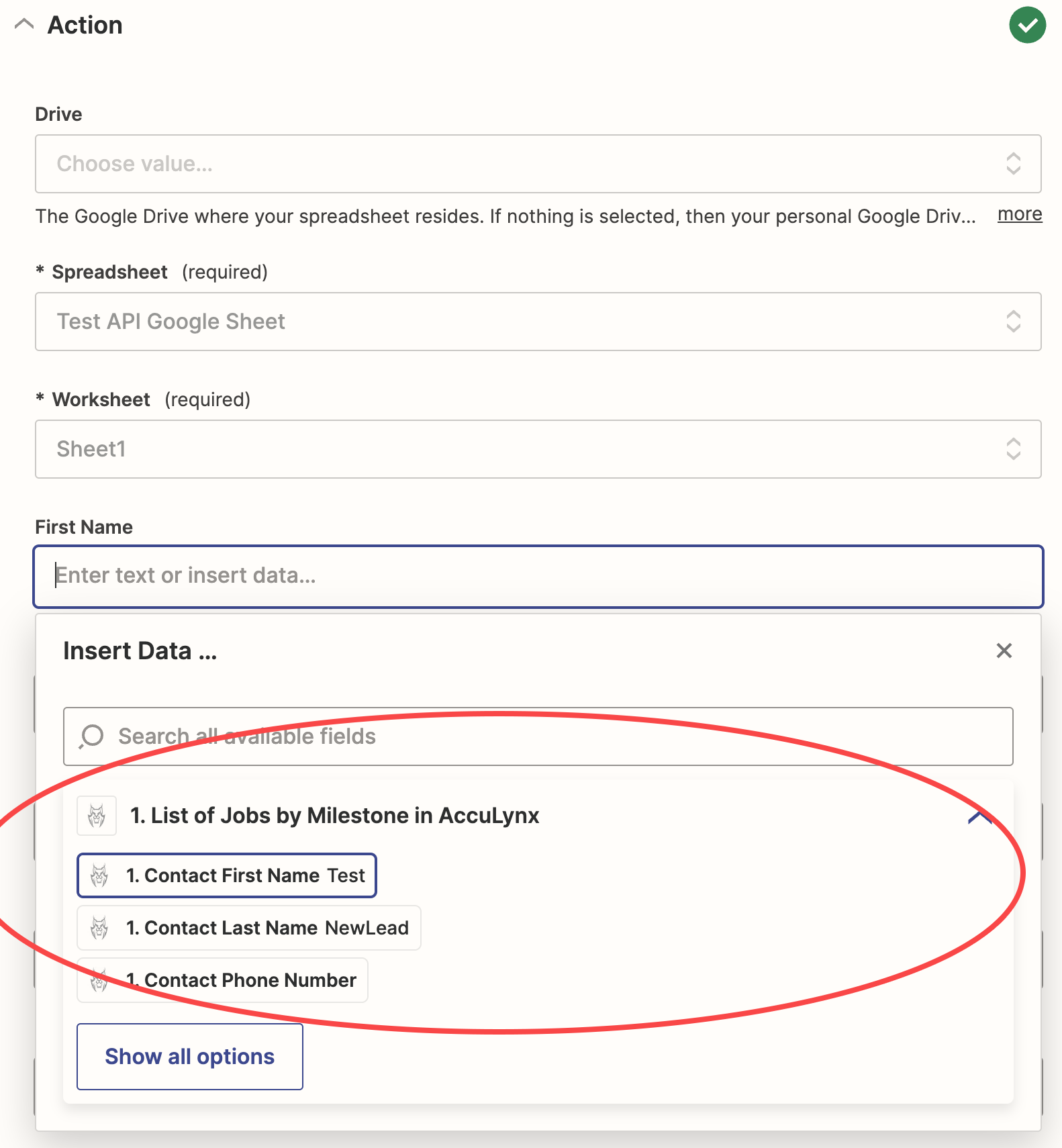
- Test the action
- A job milestone change matching your Trigger must occur.
- If Trigger occurs, a job should have been sent to the secondary application.
- Publish the Zap
Updated about 1 year ago
